- Published on
GitHub: Organize Issues with Multiple Templates
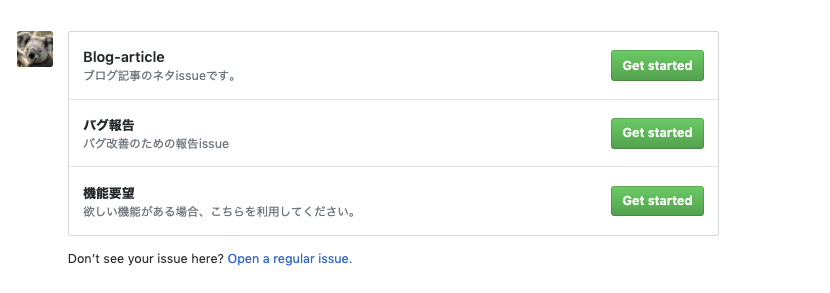
At a Glance
- Add multiple
.mdfiles under/.github/ISSUE_TEMPLATE/to let users choose a template when opening an issue. - Splitting by purpose improves triage speed (e.g., bug vs. feature vs. blog).
- I keep three templates: blog post, bug, and feature request.
Why templates help
Across teams, issue quality varies a lot. Templates reduce back‑and‑forth by standardizing what good looks like—context, reproduction steps, expected/actual behavior, and owners—so work can start immediately.
How to set them up
You have two options: commit files under /.github/ISSUE_TEMPLATE/, or create them in GitHub’s Settings UI.
Option A: Commit files in /.github/ISSUE_TEMPLATE/
- In your default branch, add a
.github/ISSUE_TEMPLATE/directory. - Add one Markdown file per template. Example contents are in Template Examples.
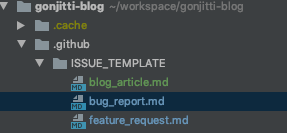
Option B: Use GitHub Settings
You can also create templates from the repository Settings UI. See GitHub’s guide: https://help.github.com/en/articles/creating-issue-templates-for-your-repository
Template examples
Template ExamplesI use three templates. You can copy them from this folder if helpful:
Tip: set default title, labels, and assignees in the front matter (the --- block). Those fields will be prefilled when someone opens an issue—no more missing labels.
- Blog post
- Bug report
- Feature request
Configured as follows:
- Blog post

- Bug report

Feature request

Reference
- Creating issue templates for your repository: https://help.github.com/en/articles/creating-issue-templates-for-your-repository
Aside (Recommended Book)
A design staple packed with timeless, practical tips. I reach for it often.

