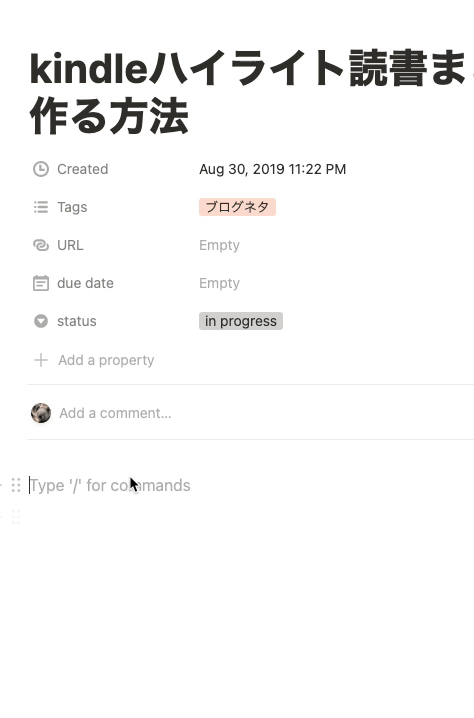- Published on
[Notion]Notion Markdown shortcut + If you're unsure, hit a slash
Roughly speaking
- Learn the key bindings for Notion.
- Do markdown with Noiton.
- If you forget the block you want to write, try slashing for now.
Notion speeds up your work
Notion is that all top players are playing, and shortcut keys are essential to deepen their performance.
Just like office workers who have pride in their knowledge of shortcuts in Excel, it's probably best to try to take pride in their knowledge of shortcuts in Notion.
However, since Notion has a lot of shortcuts, I only remember the keys I use frequently. I often use Notion as a Markdown editor, so this time I would like to introduce some shortcuts as a Markdown editor. Be sure to try it with the Notion you have.
Basic methods to do markdown with Notion
Notion writes his collection of shortcuts in page in a very detailed and thorough manner.
The shortcuts for using Markdown style are as follows:
In Japanese, it is as follows:
Bold
Write ** on both sides to make the text bold.
<br/>
<br/>
**It will be bold**
Italics (to make the letters diagonally)
Write * on both sides to make the text italicized.
<br/>
<br/>
*Italic*
1 line code (code highlight)
Writing `(backslash) on both sides will make the text inline code.
<br/>
<br/>
`It becomes an inline highlight`
strikethrough
Write ~(tilde) on both sides to cancel the text.
<br/>
<br/>
~It will be cancelled text~
List
Enter the space keys with *(asterisk), -(hyphen), +(plus) to create a dotted list.
<br/>
<br/>
* This is a dotted list
<br/>
- It becomes a dotted list
<br/>
+ It becomes a dotted list
Checkbox (Todo list)
Enter the [](カギカッコの開くと閉じるをスペース無しで打つ) and space key to make a check box.
<br/>
<br/>
[] checkbox.
Order List
1. Enter the space key (typing numbers and dots) to create an order list.
<br/>
<br/>
1. It becomes an order list.
<br/>
2. It becomes an order list.
<br/>
3. It will be an order list.
Headings (h1, h2, h3)
Enter the #(Sharp) and space key to get the heading.
If one sharp, it becomes 1 heading, if two sharp, it becomes 2 heading, and if three sharp, it becomes 3 heading.
<br/>
<br/>
# Heading 1
<br/>
## Heading 2
<br/>
### Heading 3
Open/close list (toggle list)
>If you type (large mark) and the space key, you will receive a list (toggle list) that can be opened and closed.
<br/>
It is useful to use this to show/hide large data when pasting it.
<br/>
<br/>
> List that can be opened and closed
Quote
"(Double Quotation) and the space key will give you a quote.
<br/>
<br/>
"Quote
If you're unsure, try slashing
To be honest, it would be a hassle to press the + mark each time you add something to an image or something.
In fact, if you try to type a slash mark, you can add blocks while searching for characters after the slash.
This is especially useful in order to smoothly add a variety of data, such as images and multiple line quotes, as you don't want to let go of the keyboard.
If you're unsure, please remember slash.
If you still want to read the Japanese explanations about Notion carefully, the following books are useful: They explain the Notion in a thorough and thorough way, so you can overcome the initial hurdles when introducing Notion, and the failure of not knowing how to use them.